Centre for Continuing Professional Development (CCPD)
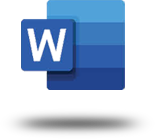
Microsoft Office Word Training
This course aims to provide new users with the essential skills needed to create, edit, and print professional looking documents using text, tables, lists and pictures. Particular emphasis is placed on developing accurate and well-designed documents. Its rich features and powerful tools can make your work easy.
Upon successful completion of this course, students will be able to:
- Creating a blank word document, identify components of Word 365
- What is new in Microsoft Word 365
- Editing a Document
- How to save, close, open and share documents
- Formatting Text and Paragraphs and much more - Brochure
General Information
| Requirement: | No Previous computer experience needed |
| Level: | Beginner |
| Duration: | 2 Weeks |
| Effort: | 2 hours / day |
| Certificate: | Yes |
| Price: | P733.00 per module |
| Target Audience: | Working and non-working class |
- Getting to Know your PC’s and the Windows 10 User Interface
- Manage Files and Folders with File Explorer
1. Getting Started with Word
- What is new in Microsoft Word 365
- Creating a blank word document, identify the components of the Word Interface (ribbon, Backstage View, task panes, tabs, share, comments, sign in, search etc.).
- How to save, close, open and share documents
2. Editing a Document
- How to navigate and select text using a mouse and a keyboard.
- Copy, cut, undo, and redo text.
- Inserting comments.
3. Formatting Text and Paragraphs
- Text formatting (font type, size, style, underline, subscript, and superscript)
- Change Cases, highlighting text, format painter & removing formats.
- List items (bulleted Lists, numbered lists)
4. Line and Paragraph formatting
- How to align text (left, center, right & justify)
- Line and paragraph spacing.
5. Apply Borders and Shading
- Applying text and paragraph border, page border & text Shading.
6. Inserting Tables
- Inserting a table, navigating within a table, selecting cells, rows, columns or the entire table
- Inserting more rows and columns in a table
- Deleting rows and columns
- Modifying column width or row height
- Formatting cells or table.
- Merging & splitting cells within a table.
7. Inserting illustrations
- Add Images to a Document from local pictures, online pictures, shapes, icons.
- Using screenshot Tool.
- Picture border, effects, picture styles, picture color and cropping a picture.
- Add Media to a Document (3D Models, insert & play a video)
8. Controlling Page Appearance
- What is a watermark?
- Inserting pre-defined watermark, insert a picture or custom text watermark, removing a watermark and modifying a watermark.
- Inserting header & Footer, and page numbering
- Controlling Margin, page orientation, changing paper size, page breaks.
9. Proofing a Document
- Check spelling and grammar.
- Word Count.
10. Using Tell Me
- Using the Help Tab
- Resume assistant
- Read aloud.
11. Protecting a document
- Restrict document access (applying a password, changing the password & removing a password)
12. Printing
- Preview and print options
